To really get a handle on shrinking video files, you first have to understand what makes them so massive in the first place. I've spent countless hours staring at progress bars, so trust me, I get it. The main culprits are things like high resolution (looking at you, 4K), high frame rates, and uncompressed video formats. Each one crams an incredible amount of data into every single second of footage. Learning how to compress that data is the secret to making files smaller without a noticeable hit to quality.
Why Your Video Files Are So Huge
Ever shot a quick 4K video on your phone, then tried to email it to a friend, only to be blocked by a "file too large" error? It's a super common headache that can make sharing even the simplest moments feel like a technical nightmare. I've been there, and figuring out what's going on behind the scenes is the first step to fixing it.
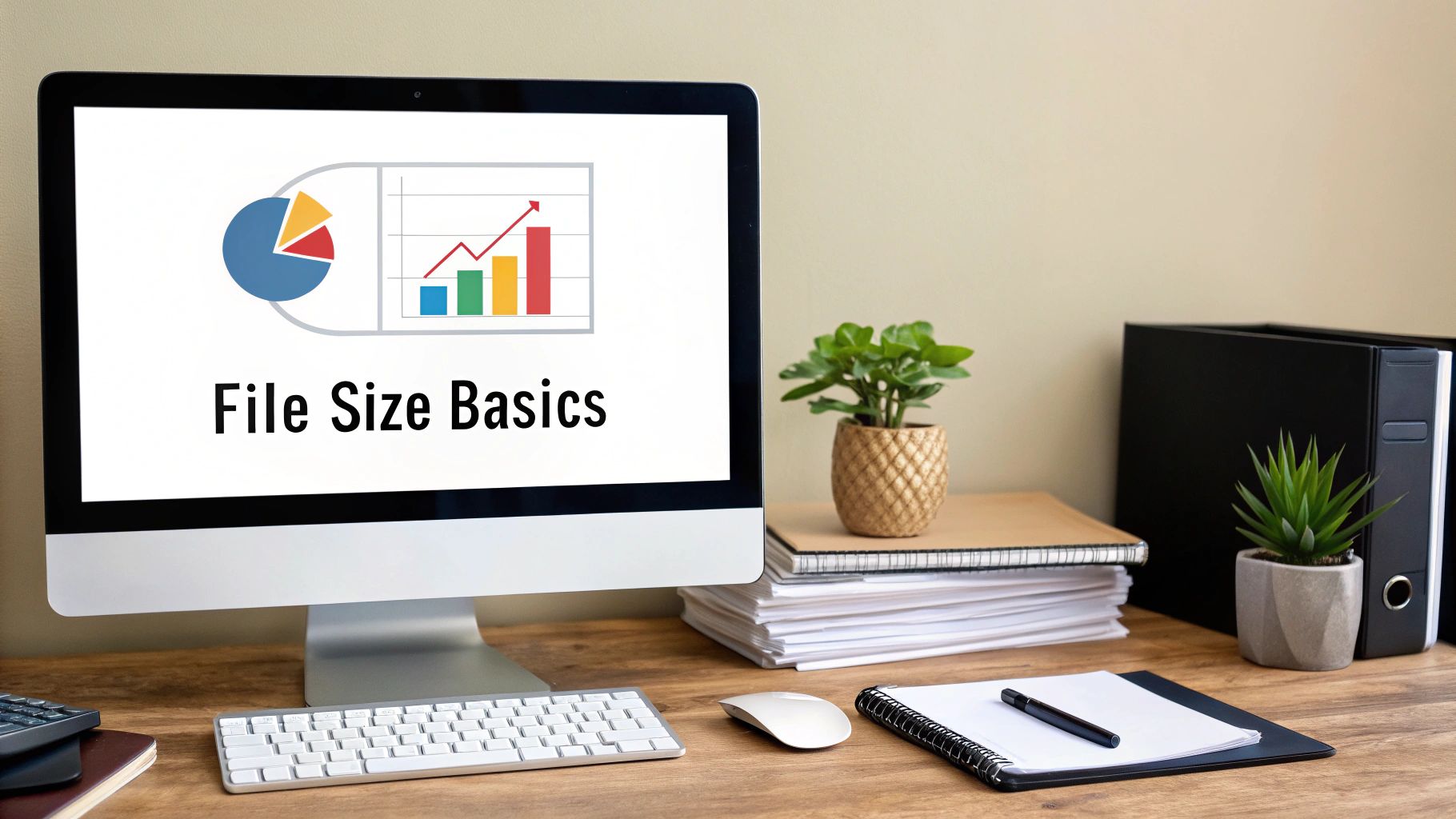
The beautiful, crisp quality of modern video comes at a cost: data. A lot of it. The technical specs that make your video look so good are the very reason the file is enormous.
Here’s a breakdown of the usual suspects:
- High Resolution: A 4K video has four times the pixel data of a 1080p video. More pixels mean more information to store, so the file is naturally about four times bigger.
- High Frame Rate: Footage shot at 60 frames per second (fps) looks incredibly smooth, but it contains double the number of individual frames as a standard 30 fps video. That directly translates to a file that's twice the size.
- Raw or Uncompressed Formats: Professional cameras often shoot in "raw" formats to capture the maximum possible data from the sensor. This is fantastic for color grading and editing, but it creates gigantic files that are completely impractical for sharing.
A Frustration I Know All Too Well
I learned this lesson the hard way after my cousin's wedding. The videographer gave us a USB drive with the most stunning, uncompressed footage I'd ever seen. I wanted to email a two-minute highlight reel to my grandparents, but every single attempt failed with that dreaded "file too large" error. It also highlighted just how much goes into professional video, which makes sense when you look at the typical wedding videographer cost.
That experience sent me down a rabbit hole of video compression, where I quickly realized that a few simple techniques could solve these kinds of problems for good.
But I also discovered something else along the way.
Sometimes, you can't—or shouldn't—compress a video. For critical final projects or for archiving precious memories, you need to preserve every last bit of quality.
That’s when you need a safety net. For those times when compression just isn't an option, a tool like HeftySend becomes your best friend. We built it specifically for this problem. It lets you send the original, uncompromised file without ever having to worry about size limits, failed uploads, or bounced emails. It's the perfect solution for when quality is absolutely non-negotiable.
Ever felt your eyes glaze over when your video editor throws a bunch of technical jargon at you during export? You’re not alone. Words like "codec" and "container" sound intimidating, but they're the most important tools you have for shrinking down a massive video file.
Here’s a simple way I like to think about it: imagine you're packing a suitcase.

The codec is the method you use to fold your clothes (the video data) to make everything fit. The container is the suitcase itself (the file) that holds it all together. The right combination can make a world of difference.
The Codec Showdown: H.264 vs. H.265
For a long time, H.264 (also known as AVC) was the king of the hill. It strikes a fantastic balance between quality and file size, which is why pretty much every device and platform on the planet supports it. It’s the reliable old pickup truck of codecs—it just works.
But there’s a new player in town that’s far more efficient: H.265 (also known as HEVC). This codec is a total game-changer for large video files. It uses a much smarter compression algorithm that can literally cut your file size in half compared to H.264, all without any visible loss in quality.
I once had a 4GB project file that was just too big to send a client for review. I simply re-exported it using the H.265 codec instead of H.24, and the new file came out just under 2GB. The quality looked identical, but the file was suddenly small enough to share easily.
Why Containers Matter, Too
While the codec is doing all the heavy lifting with compression, the container is what bundles it all up into a playable file. You know these as file extensions—things like .MP4, .MOV, or .AVI.
For sharing video online, MP4 is the gold standard. It’s lightweight, works on virtually every web browser and social media site, and plays nicely with both H.264 and H.265 codecs.
Choosing MP4 is your best bet to ensure whoever you send your video to can actually open and watch it without a headache. When you send files with HeftySend, our built-in media previews let your recipients watch the video right in their browser. You can see it in action by checking out how HeftySend works.
The move from HD to 4K and 8K has made file sizes explode, but thankfully, codecs are getting smarter to keep up. A single minute of uncompressed 4K video can eat up a mind-boggling 32GB of storage. By switching that file to an efficient codec like H.265, you can often slash the file size by 50% or more.
This efficiency is why over 70% of global streaming platforms are expected to offer H.265 streams by the end of 2024—a massive leap from just 15% back in 2019. It’s quickly becoming the new normal for creators and platforms everywhere.
How To Control File Size with Bitrate
If codecs are the method of compression, think of bitrate as the intensity dial. It's a direct measurement of how much data is packed into each second of video, giving you incredible control over the final file size. Learning to manage bitrate is what separates guesswork from precision.
This quick visual breaks down the relationship between resolution, bitrate, and the resulting file size.
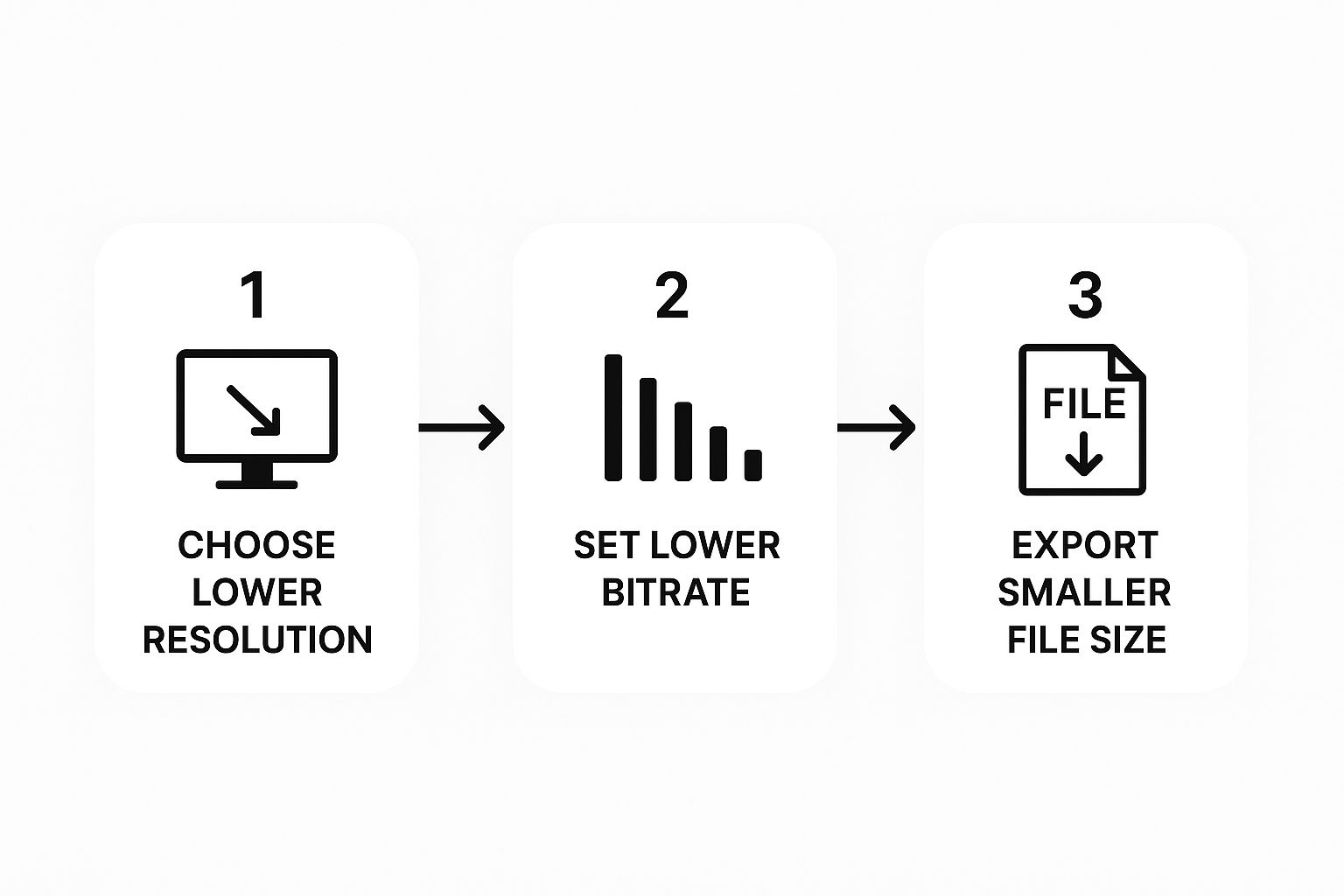
As you can see, dropping either the resolution or the bitrate is a surefire way to get a smaller file.
Constant vs. Variable Bitrate
When you go to export a video, you’ll typically run into two main options for handling bitrate:
- Constant Bitrate (CBR): This setting forces the same amount of data into every single second of your video. It doesn't matter if it's a static shot of a building or a chaotic action scene—it gets the same data budget. CBR is predictable, but it's also wildly inefficient.
- Variable Bitrate (VBR): This is the smarter, more modern approach. VBR intelligently allocates more data to complex, high-motion parts of your video and less to the simpler, static moments. The end result? A much smaller file that often looks better. I almost always recommend using VBR.
Let's walk through a real-world scenario. Say you have a 10-minute 1080p video that absolutely must be under a 500MB upload limit. You can use a free online bitrate calculator to figure out your target. For this specific case, you'd need to set your video bitrate to around 6.5 Mbps to hit that 500MB goal—a simple adjustment in any decent video editor.
Reducing the bitrate is often the first thing pros do to shrink a file without touching its resolution or length. For instance, just dropping a 1080p video's bitrate from 10 Mbps down to 5 Mbps can literally cut its size in half. For most online sharing, that's perfectly acceptable. You can learn more about how experts approach this by reading these insights on video compression.
Bitrate is your best friend for fine-tuning the trade-off between quality and file size. A tiny tweak can be the difference between a file that’s too big to send and one that uploads in just a few seconds.
Recommended Bitrate Settings for Common Resolutions
Figuring out the right bitrate can feel like a shot in the dark, so here’s a quick reference guide I've put together to get you started. These are solid starting points for sharing videos online or for web streaming.
| Resolution | Standard Quality (Mbps) | High Quality (Mbps) |
|---|---|---|
| 720p | 2-4 Mbps | 4-6 Mbps |
| 1080p | 5-8 Mbps | 8-12 Mbps |
| 4K | 15-25 Mbps | 25-40 Mbps |
Keep in mind, these are just guidelines. The best way to learn is to experiment. If you export a video at a lower bitrate and it still looks fantastic, you’ve just figured out how to make your files smaller without sacrificing noticeable quality.
But if you’ve already tweaked every setting and the file is still a monster, don't waste hours re-exporting. For those moments, a service like HeftySend is the perfect fallback, letting you send the file at its original size and quality without any hassle.
Free Tools for Compressing Your Videos
Alright, you've got the theory down. Now, let’s get our hands dirty with the actual tools that will shrink those video files down to size. The best part? You don’t need to spend a dime on fancy software to get professional-grade results.
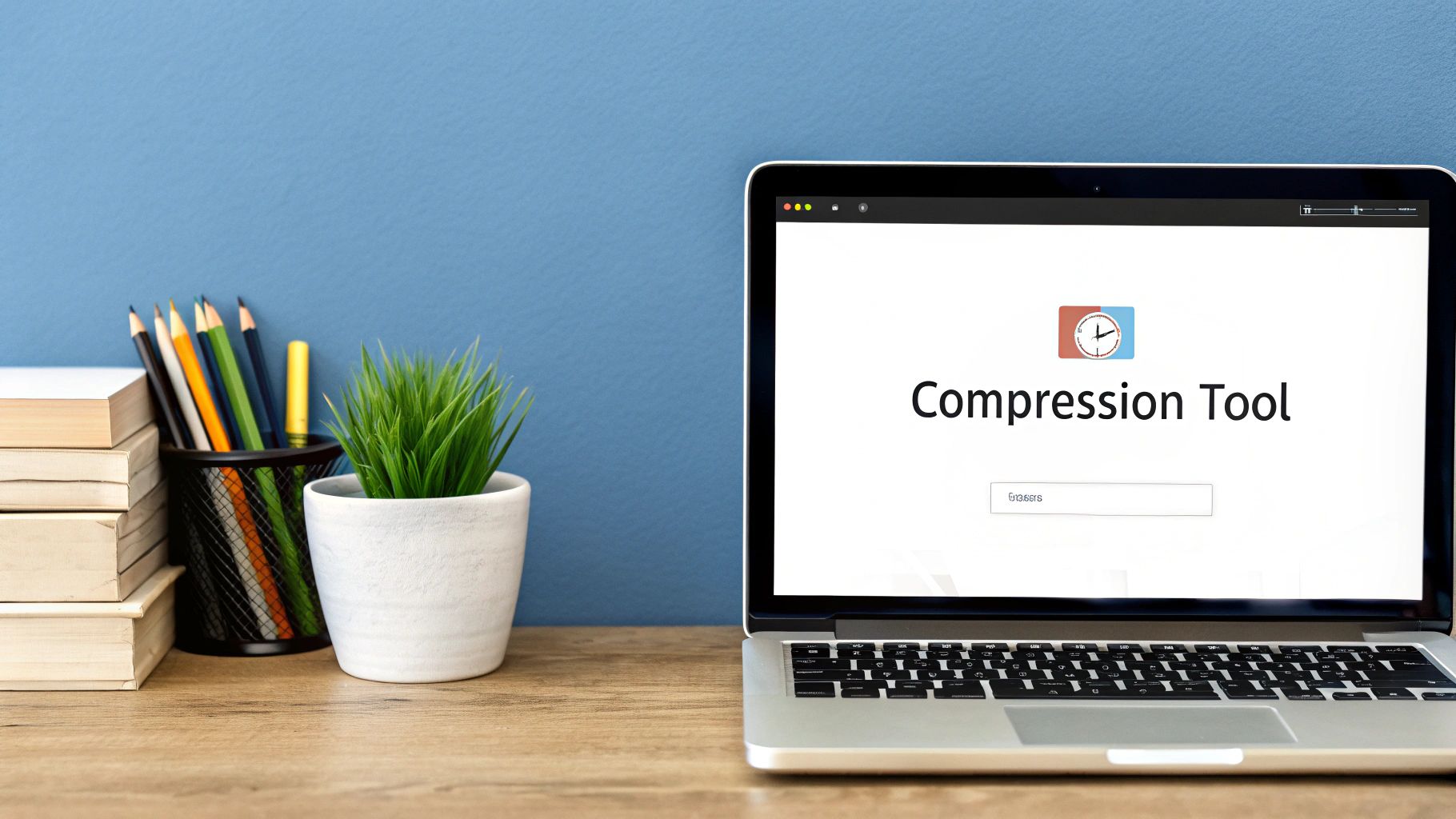
There are some incredible free options out there, each built for different needs. Whether you need something quick and easy for a one-off project or a powerhouse with more knobs to turn, I've got you covered.
The Powerhouse: HandBrake
When I need total control over my video compression, I always fire up HandBrake. It's a free, open-source video transcoder that’s absolutely packed with features. It might look a little intimidating at first glance, but its built-in presets make it surprisingly easy to jump right in.
Here are a few of the presets I use all the time:
- Fast 1080p30: This is my go-to for a quick, reliable conversion of standard HD video. It’s perfect for finding that sweet spot between file size and quality without a lot of guesswork.
- Vimeo YouTube HQ 1080p60: If I'm uploading a high-frame-rate video to a streaming platform, this preset is a lifesaver. It automatically dials in the right settings for smooth online playback.
- Email Presets: HandBrake even has presets specifically designed to get a file under common attachment limits, like 25MB or 50MB.
Of course, if you want to dive deeper, you can manually adjust everything from the codec and bitrate to the frame rate and resolution. This gives you ultimate control over the final output.
Quick Fixes With Online Compressors
Sometimes you just need to shrink a file right now without installing anything. That’s where online video compressors shine. They are fantastic for one-off jobs when you're in a hurry. You just drag and drop your file, pick a quality setting, and download the smaller version a few minutes later.
A quick word of caution: be mindful of privacy and file limits. Uploading sensitive footage to a third-party website might not be the best idea. Many free online tools also have a cap on the file size you can upload, so they may not work for your huge 4K project files.
The use of smart online compressors has exploded in the last five years, mostly thanks to social media upload limits. In fact, over 85% of independent content creators now use these tools to prep their videos for platforms like Instagram and TikTok. Simply converting a file from MOV to MP4 can often slash file sizes by 30–50%—a vital step for meeting different upload requirements. You can see how these tools work on platforms that process millions of video compressions.
The Pro Choice: FFmpeg
For anyone comfortable working in the command line, FFmpeg is the undisputed king. It’s the powerful engine humming under the hood of many other video tools, including HandBrake. For users who know how to wield it, it offers incredible speed and efficiency.
With a single command, you can resize, re-encode, or trim a video in seconds. It’s definitely a more advanced tool, but for anyone doing a lot of video work, learning a few basic FFmpeg commands can be a massive time-saver. We cover more handy tips and tricks for creators on the HeftySend blog.
When to Skip Compression and Send Full Quality
You've tried everything. You’ve tweaked the bitrate, switched codecs, and even trimmed the fat, but your video file is still stubbornly massive. We've all been there.
Or maybe, you’re in a situation where even the slightest drop in quality is a complete dealbreaker. This is the moment to stop fighting with export settings and start working smarter.
Sometimes, compression just isn't the answer. There are critical moments when you absolutely must preserve every single pixel of that original file. Think about delivering a final project to a high-paying client, submitting your short film to a festival, or archiving priceless family memories. In these scenarios, quality is completely non-negotiable.
This is precisely where traditional sharing methods fall apart and a dedicated tool becomes your best friend.
The No-Compromise Solution
I once had a last-minute request from a client for a raw 4K video file. The deadline was tight, and of course, their server kept rejecting my uploads. After a frantic hour of trying to make it work, I remembered my own advice. I uploaded the 20 GB file to HeftySend, sent them the link, and they had it downloaded on their end in minutes. No compression, no quality loss, no headache. It honestly saved the day.
When your reputation or your memories are on the line, you shouldn't have to sacrifice quality for the sake of delivery. The goal should be to send the file as is, without compromise.
HeftySend was built for these exact moments. It completely removes the barriers of file size, allowing you to send your original, uncompromised files with a simple drag-and-drop. You don’t have to worry about email attachment limits, slow FTP clients, or—worst of all—services that re-compress your work without even asking.
For situations demanding pristine quality, you need a workflow that supports it. Our platform is designed to handle the largest files you can throw at it, making it a crucial part of any serious creator's toolkit. To see how simple it can be, you can explore our approach to secure and straightforward large file sharing.
Stop compressing and start sending your work the way it was meant to be seen.
A Few Lingering Questions
We've covered a ton of ground, but you might still have a couple of questions rattling around. Let's run through some of the most common ones I get asked about video compression.
What’s The Best Video Format For Small Files?
For most cases, MP4 with an H.264 or H.265 (HEVC) codec is going to be your absolute best bet.
It hits that perfect sweet spot: great compression, fantastic quality, and it plays nice with pretty much every device and platform out there. It’s the industry standard for a very good reason.
Does Compressing A Video Always Lower The Quality?
Technically, yes—compression works by getting rid of some data. But here’s the thing: when you do it right with modern codecs and the right bitrate, the quality loss is often completely invisible to the human eye.
The real art is finding that balance where the file size drops dramatically, but the video still looks sharp.
What happens when you can't compress any more, or you need to send the original file without losing a single pixel of quality? That's when a dedicated large file transfer service becomes a lifesaver.
For a deeper dive into some of the more nitty-gritty questions on video compression, theclipbot's blog is a great place to check out.
And that’s exactly why we built HeftySend. It lets you sidestep file size limits entirely, so you can send massive, uncompressed videos without the headache.
Sign up for free at HeftySend.com and give it a try.
