We’ve all been there. You draft the perfect email, attach that mission-critical presentation, hit send… and a few minutes later, you get that dreaded “undeliverable” bounce-back. If you're trying to figure out how to send big files through email, I've found the best way is almost always to use a cloud storage or dedicated file transfer service to create a simple, shareable link. This trick gets you around those pesky email attachment limits completely.
Why Your Email Hates Large Files
It’s easy to feel like you did something wrong, but trust me, the problem isn't you—it's the tech. Email was built decades ago, long before anyone dreamed of sending high-resolution videos or massive design portfolios. To keep their servers running fast and smooth, providers like Gmail and Outlook have to enforce strict size limits.
Think about it: if millions of users suddenly started sending 1 GB files all at once, the entire system would grind to a halt. These limits are a core part of their infrastructure, so they cap attachments at a size that keeps things manageable. It's a sensible decision for them, but a huge headache for the rest of us.
The Hidden Size Creep
Here’s where it gets even more frustrating. There’s a hidden technical detail that secretly makes your files even bigger. When you attach a file, email systems use a process called Base64 encoding to convert it into a text-based format. This process invisibly inflates your file's size by about 33%.
This means your 20 MB presentation is actually closer to 26 MB by the time your email server even looks at it, pushing it right over the typical 25 MB limit. It’s the digital equivalent of packing a suitcase, only to find the airline’s scales are rigged against you.
This encoding quirk is the real reason the "official" attachment limit feels like a lie. While many email providers advertise a 25 MB cap, the effective maximum file size you can actually attach is often closer to just 12-18 MB. You can learn more about why email size limits haven't really changed over the years, but the bottom line is that the system wasn't built for modern files.
This fundamental limitation is the root of the problem. It’s what forces us to hunt for workarounds, from clunky compression tools to complicated cloud storage links. Understanding why your email is rejecting your files is the first step toward finding a better, more direct solution—one that doesn't make you feel like you're fighting the system just to get your work done.
What About Common Workarounds Like Zipping and Cloud Storage?
When you hit that frustrating "attachment too large" error, what’s your first move? If you’re like me, you probably have a couple of go-to tricks up your sleeve. We’ve all been there, scrambling for a quick fix. Usually, that means turning to one of two classic tactics: compressing the file or using a cloud storage service.
Zipping up a folder is the old-school solution. It’s like trying to sit on an overstuffed suitcase to get it to close—sometimes it works, but you can only squish things so much. This trick might be fine for a handful of documents, but it barely makes a dent in the size of today’s massive video files or high-resolution design projects.
This is the move most of us make first, but let's be honest, it often falls short.
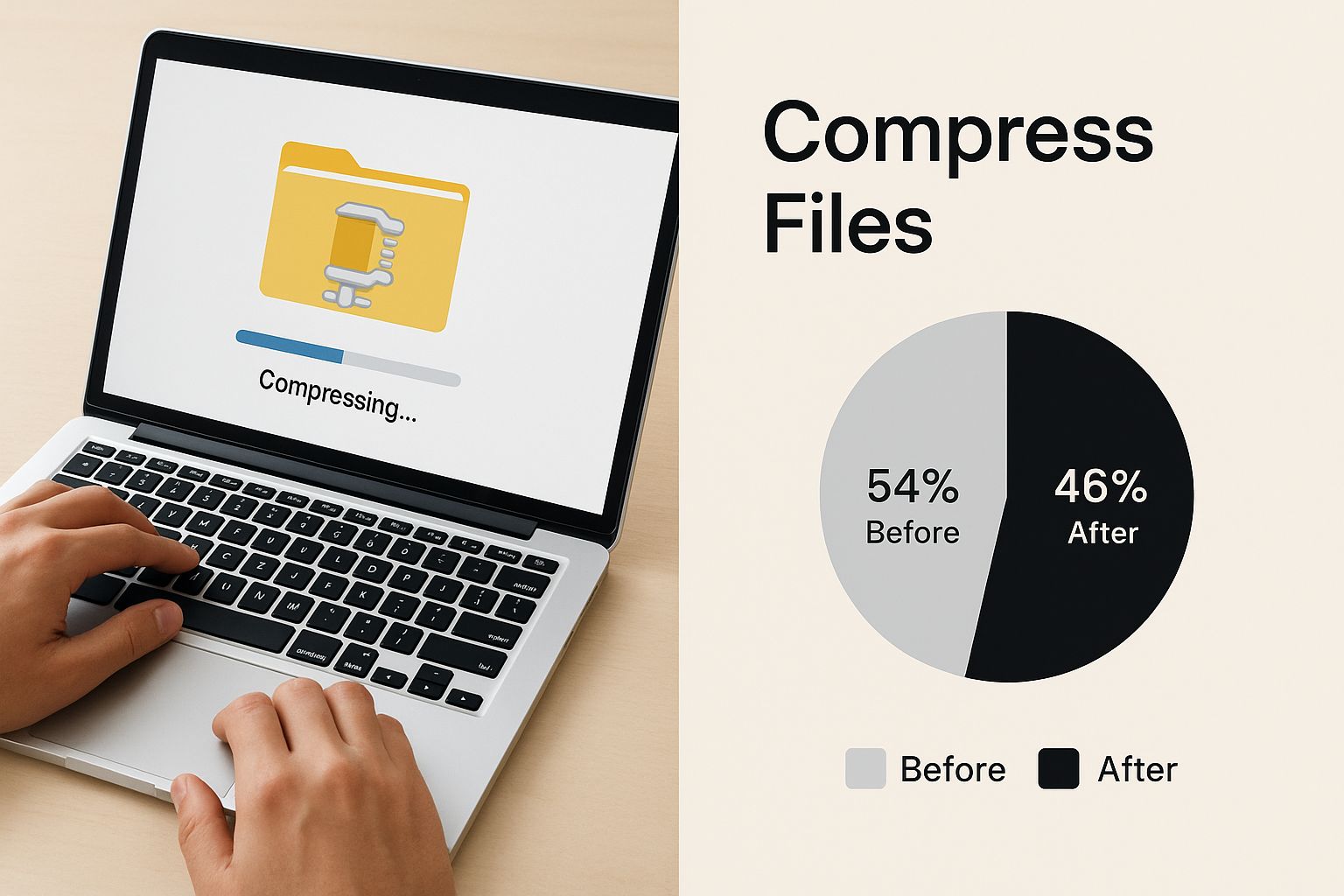
The reality is that modern media files are just too big for compression to be a reliable fix for email limits anymore.
The Cloud Storage Shuffle
The more modern approach is grabbing a link from a cloud service like Google Drive, Dropbox, or OneDrive. You upload your file, generate a shareable link, and drop it into your email. This definitely gets the job done and it’s a big step up from zipping, but it’s far from perfect—especially in a professional setting.
The biggest headache? Permissions. How many times have you sent a link, only to get a reply a few minutes later saying, "I don't have access"? It breaks your workflow and can make the whole exchange feel clumsy.
Email giants have even baked this into their platforms as the official "solution." When you try to attach a big file in Gmail, it nudges you toward Google Drive. Outlook does the same with OneDrive. They've essentially outsourced the problem, and you can read more on how email platforms integrate cloud storage to get around their own limitations.
Comparing Popular Cloud Storage Services for Sending Files
Here's a quick look at the free tiers of major cloud services to help you decide which is best for sharing your large files via email links.
| Service | Free Storage | Max File Size (via link) | Best For |
|---|---|---|---|
| Google Drive | 15 GB | 5 TB | Gmail users and G Suite collaboration. |
| Dropbox | 2 GB | 2 GB (Basic) | Cross-platform syncing and organization. |
| OneDrive | 5 GB | 250 GB | Windows and Microsoft Office users. |
While these services are powerful for long-term storage and collaboration, they weren't really built for quick, one-off file transfers. They're entire ecosystems, and the simple act of sharing can feel like an afterthought buried under layers of settings.
When all you need is to send a large file to someone—quickly, securely, and without any fuss—the extra steps and potential for permission errors create friction. It really highlights the need for a tool built specifically for sending, not storing.
So, you've jumped through the hoops of compressing files and wrangling cloud storage links. At some point, you have to wonder if there’s a better way. The constant back-and-forth of managing permissions, explaining zipped folders, and troubleshooting access issues is a massive time sink.
We felt that exact same frustration. It's why we built HeftySend.
We were just tired of all the extra steps. Why should sending a simple file feel like a multi-stage tutorial? We believe the process should be as simple as hitting "send." Think of HeftySend as the express lane for your large files—just upload, grab a secure link, and paste it into your email. That’s it.
Get Straight to Sending
This direct approach makes a huge difference in your workflow. Imagine sending a 2 GB video file to a client and knowing they can download it in under a minute. No signing in, no requesting access, no navigating a clunky interface. All the friction that makes file sharing a chore is just… gone.
Here’s a look at the clean, no-fuss interface you’ll see. It’s designed to get out of your way.

The focus is entirely on getting your file from A to B with zero distractions. No pop-ups, no confusing settings, just a clear path to sharing.
This obsession with simplicity is what truly sets a dedicated tool apart. To see a detailed breakdown of the process, you can explore how HeftySend works and see how it sidesteps all the common frustrations. It’s about giving you a reliable way to send big files through email, minus the usual headaches.
The real benefit here is confidence. You send your link knowing the recipient will get the file instantly, without any barriers. It’s professional, efficient, and respects everyone’s time.
At the end of the day, you need a solution built for the single purpose of sending, not a storage platform that just happens to let you share. The difference is a dead-simple interface and generous file size limits, all designed to make your life easier.
Your First File Transfer with HeftySend
Alright, let's walk through your first transfer. It's one thing to talk about how easy it is, but seeing it in action is what really counts. This quick guide will get you from the homepage to a sent file in just a few clicks.
To make it even clearer, I've got a video that shows the entire process from start to finish.
Let’s imagine a common scenario. You’re a freelance video editor, and the final cut of a project is ready for the client. Instead of messing around with zipping folders or double-checking cloud storage permissions, you just head over to HeftySend.com.
You can drag and drop that massive 4K video file right onto the page. While it’s uploading, you can set an expiration date—a fantastic little feature for time-sensitive deliveries. Once it's done, you get a clean, simple link. Best of all, there’s no sign-up required for you or your client.
A Few Personal Tips for a Professional Touch
To make the handoff even smoother, I always recommend a couple of small things. They don't take much time, but they make a huge difference in how professional you look.
- Name Your Files Clearly: Don't send
final_v2_final.mp4. Use a descriptive name likeClientName-ProjectName-FinalCut-Date.mp4. This tells your client exactly what they're getting at a glance. - Word Your Email Concisely: You don't need a novel. A simple, "Here is the final cut of the project. You can download the full-resolution file using the secure link below," is perfect.
The whole goal here is to remove friction. A clean file name and a direct email make the delivery feel polished and efficient. It’s a small detail that leaves a great impression on your client.
The process is designed to be just that simple. As your needs grow, you can always explore more features by checking out the different HeftySend pricing plans, which add even more powerful tools to your workflow.
Ultimately, this gives you the confidence to send any large file, anytime, knowing it'll be a smooth experience for everyone involved.
How Inefficient File Sharing Hurts Your Workflow
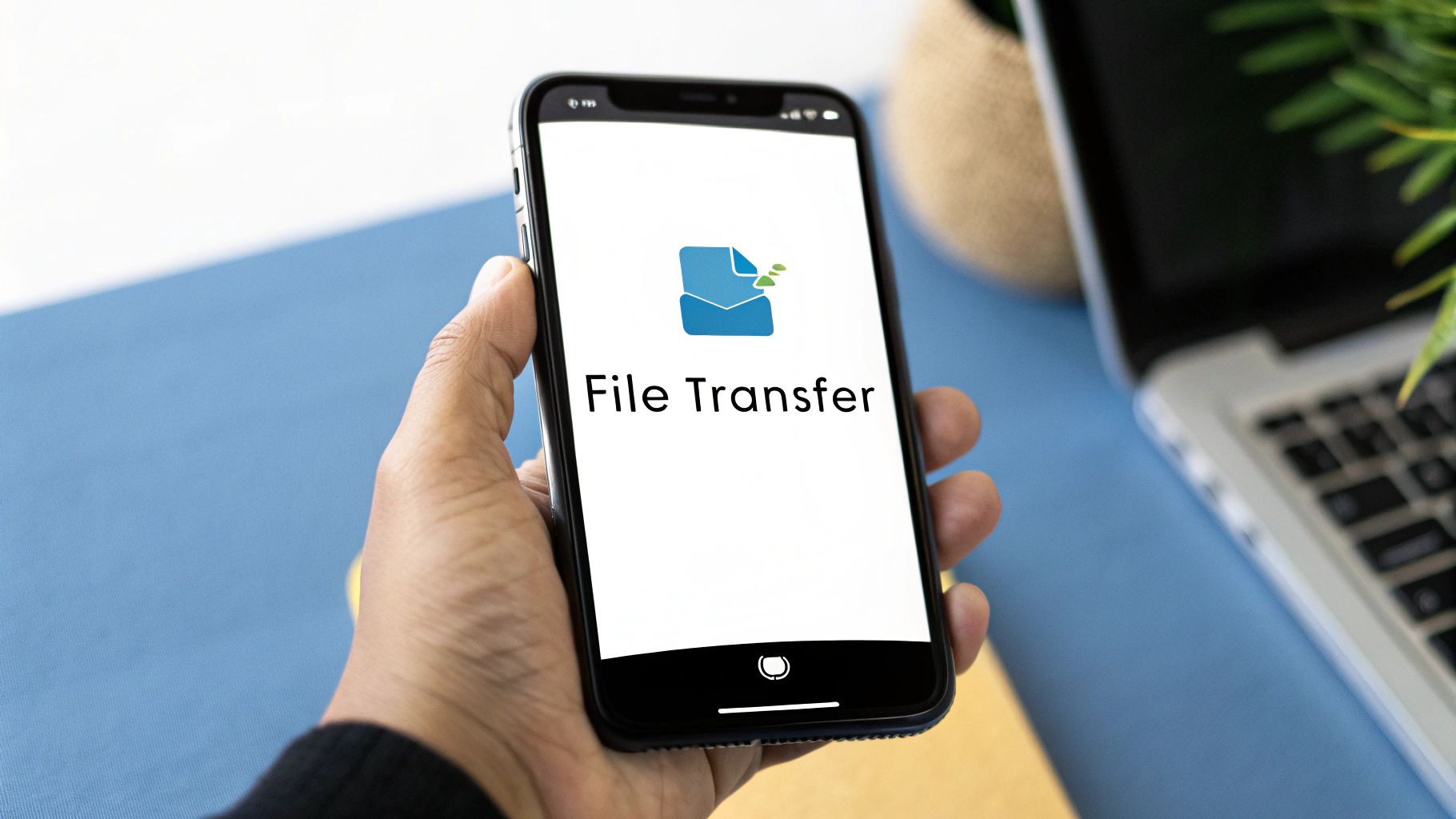
We've all been there. That sinking feeling when an important file transfer fails right before a deadline. But the real problem with clunky file sharing isn’t just that one bounced email—it’s the silent productivity killer that chips away at your day.
Every minute spent re-uploading, troubleshooting a broken link, or walking a client through unzipping a folder is a minute stolen from your actual work.
Think back to the last big project you sent. Did you have to chop it into multiple zipped parts? It’s not just a hassle; it feels unprofessional and forces your client or colleague to piece everything back together on their end.
The Cumulative Cost of Clumsy Workflows
For creatives, project managers, and remote teams, this is a daily reality, not just an occasional hiccup. The endless email chains trying to sort out cloud drive permissions can completely derail a morning.
It all comes down to a simple, outdated standard: the global email attachment limit of around 25 MB. This tiny cap forces us into workflows that are clunky, unreliable, and just plain frustrating.
It’s the small delays that add up. A five-minute struggle here, a ten-minute re-upload there—by the end of the week, you’ve lost hours to a problem that has a simple solution.
This cumulative waste is exactly why a dedicated tool—built for the single job of sending large files—is so critical. Streamlining your process is one of the most effective workflow automation examples you can implement.
By switching to a service like HeftySend, you sidestep the friction entirely. Our platform provides a direct, reliable method for secure and simple file sharing, letting you reclaim your time and get back to what you do best.
Still Have Questions About Sending Big Files?
After walking through all the different ways to get your files from A to B, you might still have a few things on your mind. That’s perfectly normal. I’ve put together answers to the most common questions people ask, hoping to clear up any lingering confusion.
Are These Online Services Actually Safe to Use?
That’s a great question, and the short answer is yes—as long as you stick with reputable services.
The good ones, like HeftySend and major cloud storage providers, use strong end-to-end encryption. This scrambles your files during upload and download, making them unreadable to anyone without the key. It's a world away from those sketchy, ad-plastered file-hosting sites you sometimes stumble upon.
When in doubt, especially with sensitive data, it’s always smart to take a quick look at the service’s privacy and security policies before you upload.
What's the Absolute Biggest File I Can Send?
This really boils down to which tool you pick.
Regular email pretty much taps out at 25 MB. Cloud services are far more generous, but their limits often depend on how much you’re willing to pay for a subscription. You might get a few gigabytes for free, but sending a truly massive file could push you into an expensive plan.
Our goal with HeftySend is different. We want to give you generous limits that cover virtually any professional need without locking you into pricey, complicated tiers just to send one big project file.
Will the Person I'm Sending to Need an Account?
This is a huge, and often overlooked, point of frustration.
Ever sent a Google Drive or Dropbox link, only to get an email back saying, “I can’t open it”? Your recipient often has to sign in or deal with a permissions pop-up, which just adds friction and slows everything down.
One of the best things about HeftySend is its simplicity. The person you're sending the file to just clicks a link and the download begins. No account needed, no login required, and no "request access" button in sight. It’s a seamless handoff that respects everyone’s time.
Stop wrestling with email limits and clunky workarounds. With HeftySend, you can send large files effortlessly in seconds. Get your free, secure link now at https://heftysend.com.
