It’s a feeling I know all too well. You’ve just poured hours into a massive project—a high-res video, a detailed design file—and you hit “send” only to be blocked by that dreaded 'file too large' error. It’s a total workflow killer.
The easiest way around this is to use Google Drive to generate a shareable link, which completely sidesteps old-school email attachment limits. But as you'll see, sometimes even Drive has its limits, and that's where knowing your options really pays off.
Why Google Drive Is Your Go-To for Large Files
We’ve all been there, staring at a frozen progress bar or an error message that just killed our momentum. When you share large files with Google Drive, you're using a tool that's already part of most people's digital lives, built to solve this exact problem.
Since it launched back in 2012, Google Drive has become a staple for cloud storage, now trusted by over 1 billion users. A huge part of its appeal is the free 15 GB of storage that comes with every Google account, shared across Drive, Gmail, and Photos. It just works.
Getting Started Is Simple
The real beauty of Google Drive is how smoothly it fits into your existing workflow. There’s no new software to learn or complicated system to navigate. I love it because it’s designed for simplicity, whether you’re sending a file to one person or a whole team.
- Dodge Email Limits: Instead of a bulky attachment, you’re just sending a clean, simple link.
- Centralized Storage: Your important files live in one secure spot you can access from anywhere.
- Universal Access: Anyone with the link can view or download the file on any device, usually without even needing a Google account.
As you get into creating bigger, more complex media—like videos made with AI tools such as Google Veo—knowing how to share those files efficiently becomes absolutely essential.
While Drive is a fantastic tool for most day-to-day sharing, there are times you might need something more robust. For those situations, it's worth exploring different file-sharing methods.
If you're dealing with truly massive transfers or need features like delivery tracking and custom branding, a dedicated service is the way to go. This is actually why we built HeftySend.com—to handle the big stuff Drive can't. But for now, let's get you mastering Google Drive.
Uploading and Sharing Your First Large File
Alright, let's get that large file off your computer and into the right hands. Forget the jargon; I'm going to walk you through the simplest ways to share with Google Drive, whether you're sending a final video edit to a client or a huge photo album to family.
Getting your file into the cloud is the easy part. Just drag and drop it from your desktop right into your main Google Drive window in your browser. A little upload progress indicator will pop up in the bottom-right corner. It’s that simple.
Once your file is uploaded, you’ve basically got two main ways to share it.
The Quick and Easy Shareable Link
This is my go-to method for most situations. It's fast, efficient, and best of all, the person you're sending it to doesn't even need a Google account.
Here’s how it works:
- Right-click on your uploaded file.
- Select Share, then click Share again from the dropdown menu.
- In the pop-up window that appears, look for "General access" and change it from "Restricted" to "Anyone with the link."
Now you can copy that link and paste it anywhere—an email, a text message, or a Slack chat. Anyone who clicks it can view or download the file immediately. It’s perfect for sending things that aren’t top-secret but are just too big for a regular email attachment.
This visual shows just how simple it is to get your files ready for sharing.
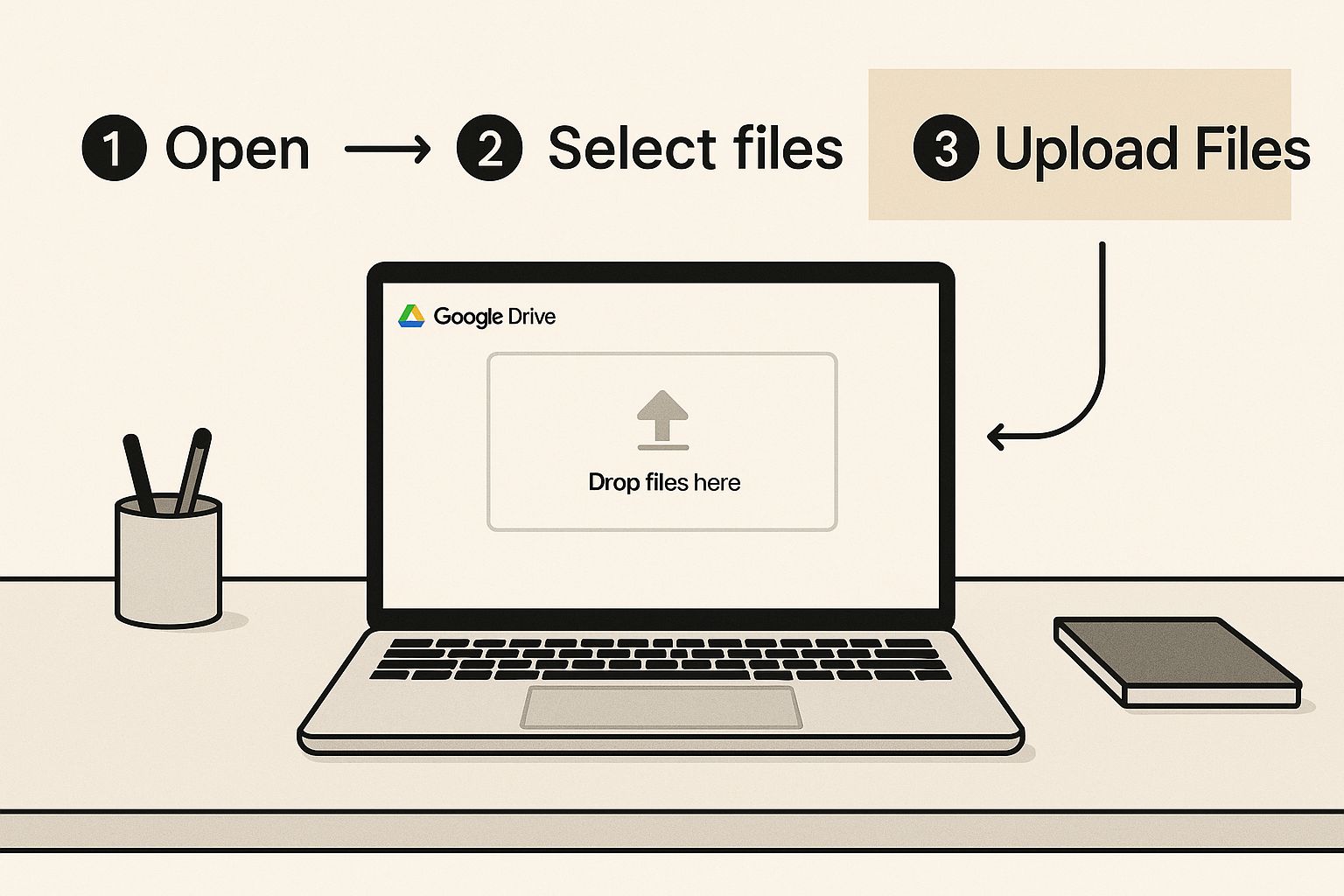
The interface is really designed to make uploading straightforward, which is the crucial first step before you can share anything.
The Secure Direct Invitation
But what if you're sharing something more sensitive, like a business proposal or a private document? In that case, sending a direct invitation is the smarter move. It gives you precise control over who sees your file.
Instead of creating a public link, you’ll enter the recipient's email address directly into the "Add people and groups" field in that same sharing window. This sends them an email notification inviting them to access the file, and they’ll have to be logged into their Google account to see it.
Pro Tip: When you're dealing with very large video files, give Google Drive a few minutes to finish processing after the upload completes. If you share the link too soon, your recipient might get a frustrating error message saying the video is still processing. A little patience here saves a lot of confusion later.
Choosing Your Google Drive Sharing Method
Deciding between a link and an invite can feel tricky, but it really comes down to what you need. This quick table breaks it down.
| Feature | Shareable Link | Direct Email Invite |
|---|---|---|
| Speed | Fastest method; copy and paste instantly. | Slower; requires entering individual emails. |
| Security | Less secure; anyone with the link has access. | More secure; access is tied to a Google account. |
| Collaboration | Ideal for "view only" or download access. | Better for editing and commenting on documents. |
| Recipient | Doesn't need a Google account to access. | Must have a Google account to view the file. |
Ultimately, if speed is your priority and the file isn't confidential, the shareable link is your best friend. For anything requiring a bit more security and control, the direct invite is the way to go.
Google Drive is a fantastic tool, but its free 15 GB can fill up surprisingly fast with large files. If you find yourself constantly managing storage or need more advanced features like password protection, exploring the pricing plans at HeftySend could be a great next step. Our goal with HeftySend was to create a generous free tier for sending files up to 20 GB without the hassle of storage limits.
Mastering Sharing Permissions to Protect Your Work

Sending your file is only half the battle. The real power comes from controlling what happens next, and that’s where mastering Google Drive’s permissions becomes your superpower. Think of it as the difference between handing someone a key and just leaving the door wide open.
In 2025, Google Drive holds about 36% of the cloud file hosting market, so its features have become a global standard. Its permission settings are absolutely crucial for sharing large files securely. They let you control access and maintain the integrity of your work while still making distribution easy. You can dig into more of these insights from Google's updated Drive metrics.
Choosing the Right Access Level
When you share, you’ll see three main roles you can assign: Viewer, Commenter, and Editor. Picking the right one is essential to protecting your work, and each serves a very different purpose.
- Viewer: This is your "look but don't touch" setting. I use this all the time when sending a final design portfolio or a finished report to a client. They can see it and download it, but they can't make a single change, which prevents any accidental edits.
- Commenter: This is perfect for feedback rounds. When I send a draft proposal to my team, I set them as Commenters. They can leave notes and suggestions in the margins without altering the original text. It keeps the core document intact.
- Editor: This grants full creative control. You should only use this setting with trusted collaborators who need to actively work on the file alongside you, like a co-writer on a shared document.
The key is to always grant the least amount of privilege necessary. You can always upgrade someone’s access from Viewer to Editor later, but you can’t undo changes they’ve already made.
Advanced Security Controls
For even more protection, click the little gear icon in the top-right corner of the sharing pop-up. This is where the magic happens.
Here, you can prevent Viewers and Commenters from downloading, printing, or copying your file. This is incredibly useful for sensitive or proprietary information you just want someone to review, not keep.
While these settings offer great control, sometimes you need features Drive doesn’t have, like password protection or detailed download tracking. That's why we built HeftySend. Understanding how HeftySend works can show you how a specialized tool adds that extra layer of security and peace of mind that a general storage tool can't.
When You Need More Than Google Drive
Look, I'm a huge fan of Google Drive. I use it every single day. But let's be real—it isn’t the perfect tool for every single job, especially when your professional needs start getting more demanding. It’s fantastic for collaboration and everyday file storage, but sometimes you just hit a wall.
What happens when that 4K video project you meticulously edited blows past your 15 GB storage limit? Or when you absolutely need to know if a client downloaded the time-sensitive proposal you sent over? These are the moments where a great all-in-one tool just can't keep up.
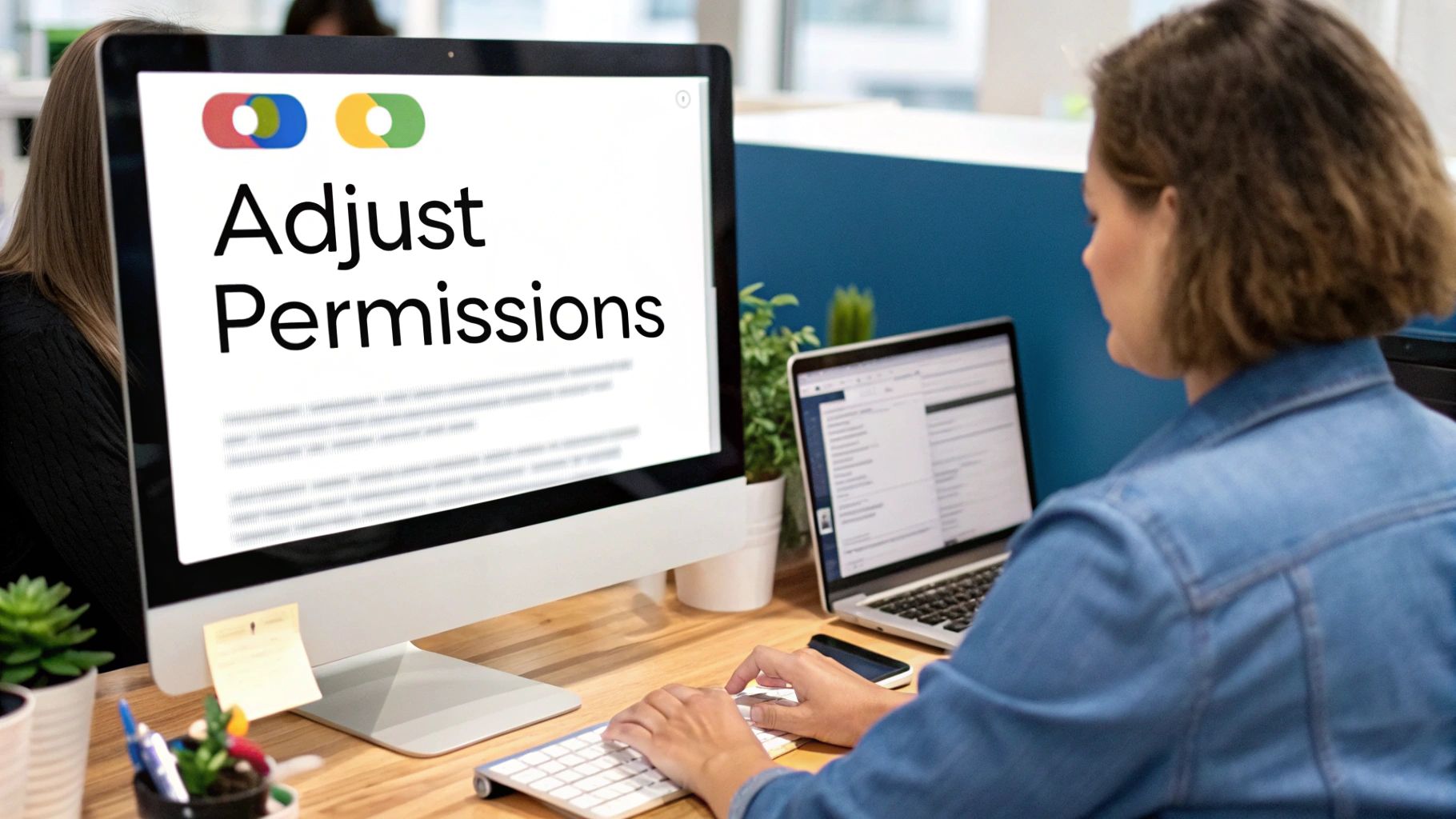
This is precisely why a specialized tool like HeftySend.com exists. We built it from the ground up for one clear purpose: making large file transfers simple, secure, and professional. We wanted to solve the exact problems we were facing as creators.
Why a Specialized Tool Makes a Difference
When your workflow hinges on moving massive files, you quickly realize you need features that go way beyond basic cloud storage. It's not just about getting a file from point A to point B; it’s about control, security, and making a professional impression every time.
A dedicated service gives you advantages that are simply outside the scope of what Google Drive was designed to do:
- No Account Needed for Recipients: Just send a link. Anyone can download your files instantly without needing to sign up or log in to anything. It's frictionless.
- Password Protection: Need to secure sensitive files? Slap a password on it. It’s a simple layer of security that ensures only the right people get access.
- Real-Time Download Notifications: Stop wondering and get an immediate heads-up the moment your file is downloaded. No more guesswork.
- No Storage Juggling: Send massive files without them eating up your personal cloud storage. It’s a separate pipeline built for one-way transfers.
When you're managing huge volumes of professional assets, the conversation shifts entirely. For enterprise-level teams, understanding Digital Asset Management (DAM) best practices becomes critical, highlighting how specialized systems offer far more robust features than general-purpose cloud storage ever could.
Ultimately, while Google Drive is an incredible all-rounder, sometimes you just need a tool that’s laser-focused on solving one problem exceptionally well. When your file-sharing needs get serious and you require more power and professionalism, turning to a service like HeftySend is the logical next step.
Of course, even a powerhouse like Google Drive has its off days. When you’re trying to move big files around, you’ll inevitably run into a few snags. But from what I've seen, most of the common issues are surprisingly easy to fix.
The "You Need Access" Roadblock
This one’s a classic. You send a link, and moments later, you get a reply: "I can't open it." This almost always boils down to a simple permissions mix-up.
Before you hit send, it's worth taking two seconds to double-check that your "General access" setting is switched to "Anyone with the link." It’s a tiny click that can save you a whole chain of confused emails.
When Uploads Crawl and Videos Get Stuck
Another common headache is an upload that takes forever or a video that’s just endlessly "processing." If your upload is dragging, it could be your network, but it’s often because you're trying to send a massive folder packed with thousands of tiny files.
The easy workaround? Zip the whole folder first. This bundles everything into a single, neat package that Drive can handle much more efficiently.
As for videos, a little patience goes a long way. Drive is busy creating different streaming versions in the background, which can take a few minutes for larger files. My advice is to share the link right away but give your recipient a heads-up that it might need a moment to be viewable.
Look, Google Drive is built for this kind of heavy lifting. Its entire infrastructure is designed for millions of people to move and share huge projects every day. That’s a big reason it's so dominant. If you're curious, you can find more details on Google Drive's performance over at eesel.ai.
A Few Common Questions About Sharing Big Files
When you're trying to send a massive, important file, a lot of questions can pop up. Let's tackle some of the most common ones I hear so you can share your files with total confidence.
What’s the Biggest File I Can Share on Google Drive?
With a standard, free Google account, you get a pretty generous 15 GB of storage. The good news is you can upload and share a single file that's right up to that 15 GB limit.
But what if your project is even bigger? You can always upgrade to a paid Google One plan for more space. For those one-off monster files, a dedicated service like HeftySend is a great way to go without having to change your whole storage setup. We created it for this exact reason—to send huge files without the commitment.
Does My Recipient Need a Google Account to Get My File?
Nope! This is honestly one of the best things about using Drive for quick shares.
As long as you generate a "shareable link" and tweak the permission to "Anyone with the link," the person you send it to can open, view, and download the file without ever needing to sign in. It just works, which makes things so much easier for them.
Can I See if Someone Opened My Shared File?
This is where things get a bit tricky with Drive's basic features. You won't get a clear "downloaded" notification.
While you might be able to see who has viewed a file if they're also logged into a Google account, it's not a reliable way to confirm they actually saved it.
For that crucial "did they get it?" peace of mind, a specialized file transfer service is your best bet. With HeftySend, we made sure to include real-time download notifications so you're never left wondering. It’s one of those features that, once you have it, you can’t live without.
When Google Drive isn't quite enough, HeftySend is ready to step in. We built it for creators and professionals who need more. You can send up to 20 GB for free, add password protection, and track your downloads. Give it a try and see how easy it is to send really big files. Sign up for free at https://heftysend.com.
