You know that sinking feeling. I’ve just put the finishing touches on a critical document, hit “send,” and... bam. An instant bounce-back message lands in my inbox. Frustrating, right?
When your PDF file is too large to email, it almost always means you’ve hit your email provider’s attachment limit. The quick fixes are usually to shrink the file, split it into smaller pieces, or sidestep the problem entirely by sending a download link with a file transfer service like HeftySend. Personally, I lean on HeftySend because it’s simple, secure, and free to start.
Why Your PDF File Is Too Large to Email
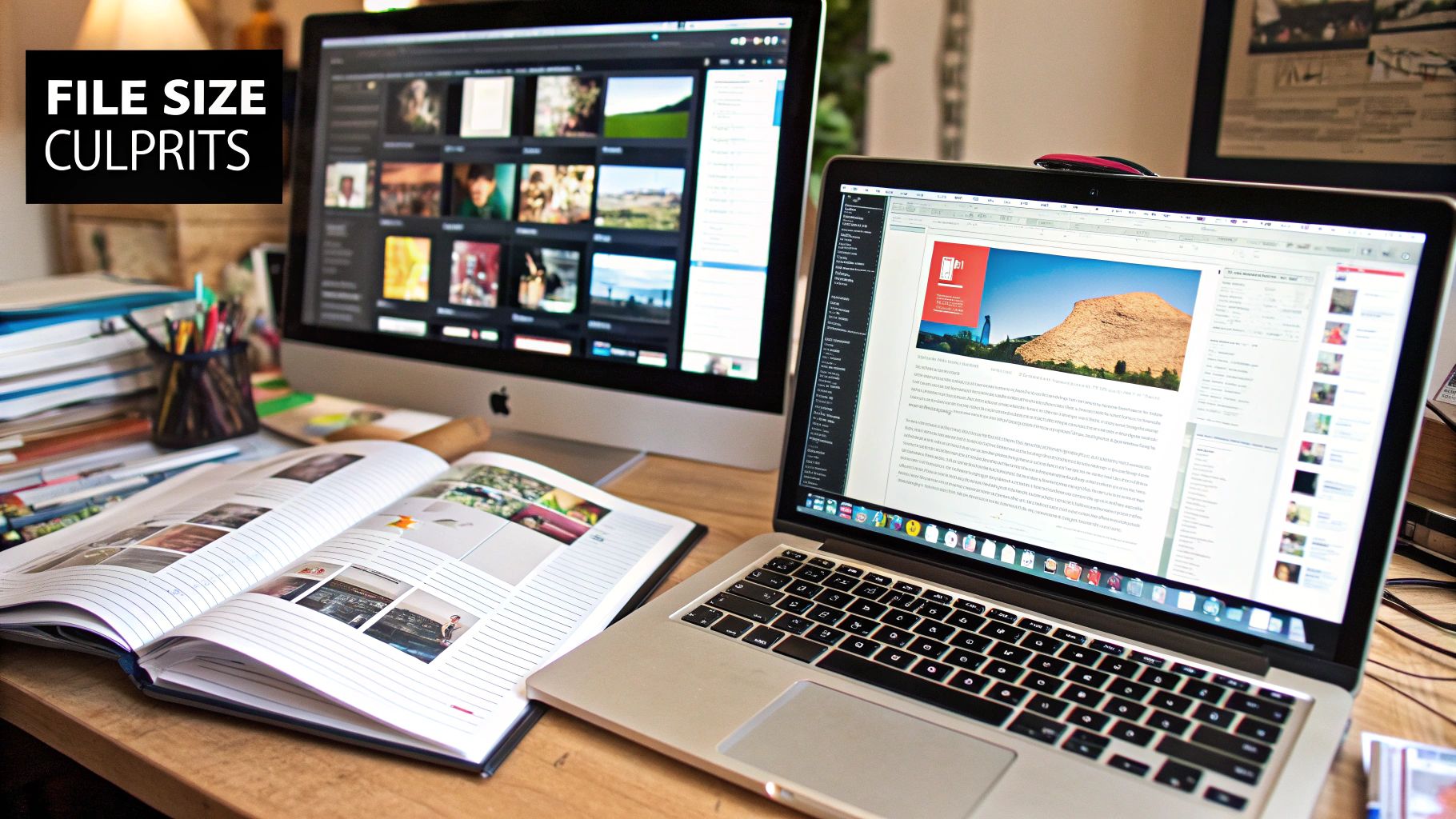
We’ve all been there. A gorgeous design portfolio, a detailed project report, or a stack of scanned contracts—only to have your email client say no. That “file too large” error isn’t just some random roadblock; it’s a hard limit baked into how email systems work.
Email wasn’t built for hauling massive files. Every server in the chain must process, store, and deliver each attachment, which eats up resources fast. To keep things running smoothly, providers cap attachments. That’s exactly why a perfectly normal PDF can suddenly become too big to send, leaving you stuck.
The Hidden Culprits Behind a Bloated PDF
So, what’s making your PDF balloon in size? It’s almost never the text. The real offenders are the goodies you’ve packed in:
- High-Resolution Images: The biggest culprit. Photos, charts, and graphics saved for print at 300 DPI or higher will bloat your file fast.
- Embedded Fonts: Custom or non-standard fonts embed entire font files into your PDF, ensuring it looks perfect—but also adding hefty weight.
- Complex Layers and Vectors: Design files from tools like Adobe Illustrator often come with hidden layers and vector data that drastically increase file size.
Navigating Strict Email Attachment Limits
At the end of the day, it comes down to the email providers. They enforce strict caps, usually between 10MB and 25MB. Gmail and Yahoo Mail sit at 25MB, while many corporate systems might cap you at just 10MB. A PDF with a few crisp images or dozens of pages can sail past those limits before you even notice.
You can learn more about how email attachment limits impact file sharing and discover smarter workarounds.
My own “aha” moment came when I realized the real catch isn’t just my provider’s limit—it’s my recipient’s, too. My 20 MB file might go out fine, but if their server only takes 15 MB, it’s rejected, and I never get a clear reason why.
These hassles are why I stopped fighting with compression tools or splitting files and started using HeftySend. It lets me send a simple download link—no attachment limits ever. It’s a smarter way to share.
Compressing PDFs Without Losing Quality
Shrinking a PDF without turning it into a blurry mess is an art. Thankfully, your computer probably already has the tools you need. Email services might technically allow up to 50MB, but anything over 15MB–25MB can trigger hesitations. Modern compression can cut file size by up to 90% while keeping text legible and images sharp. For the full scoop on email sizing, check out email attachment best practices on smtp2go.com.
Using Built-In Tools You Already Have
Before resorting to third-party sites, start with what you have:
Mac (Preview App):
- Open your PDF in Preview
- Go to
File > Export(not “Export as PDF”) - In the dialog, choose Reduce File Size under
Quartz Filter - Rename and Save
My go-to for quick, fuss-free shrinking.
Windows (Print to PDF):
- Open your PDF and select
File > Print - Choose Microsoft Print to PDF as the printer
- Click Printer Properties (or Preferences)
- Pick Standard or Minimum Size
- Click Print to re-save with tighter compression
- Open your PDF and select
I once had a 45 MB design portfolio that refused to send. A quick run through Preview dropped it to 18 MB—perfect for screen reviews.
My Personal Tip: Save compressed files under a new name, like
Project_Compressed.pdf, so your high-res original stays intact.
Compression isn’t a cure-all. If you’ve squeezed every byte or need flawless quality, skip email attachments and use a dedicated file transfer service. Learn exactly how HeftySend works.
Splitting a Large PDF Into Smaller Parts
Sometimes you’ve got a massive 100-page report and compression just isn't enough. Splitting the file into bite-sized chunks is a classic divide-and-conquer move. Check your email provider’s limit (usually 25MB) first, then break your document into manageable pieces.
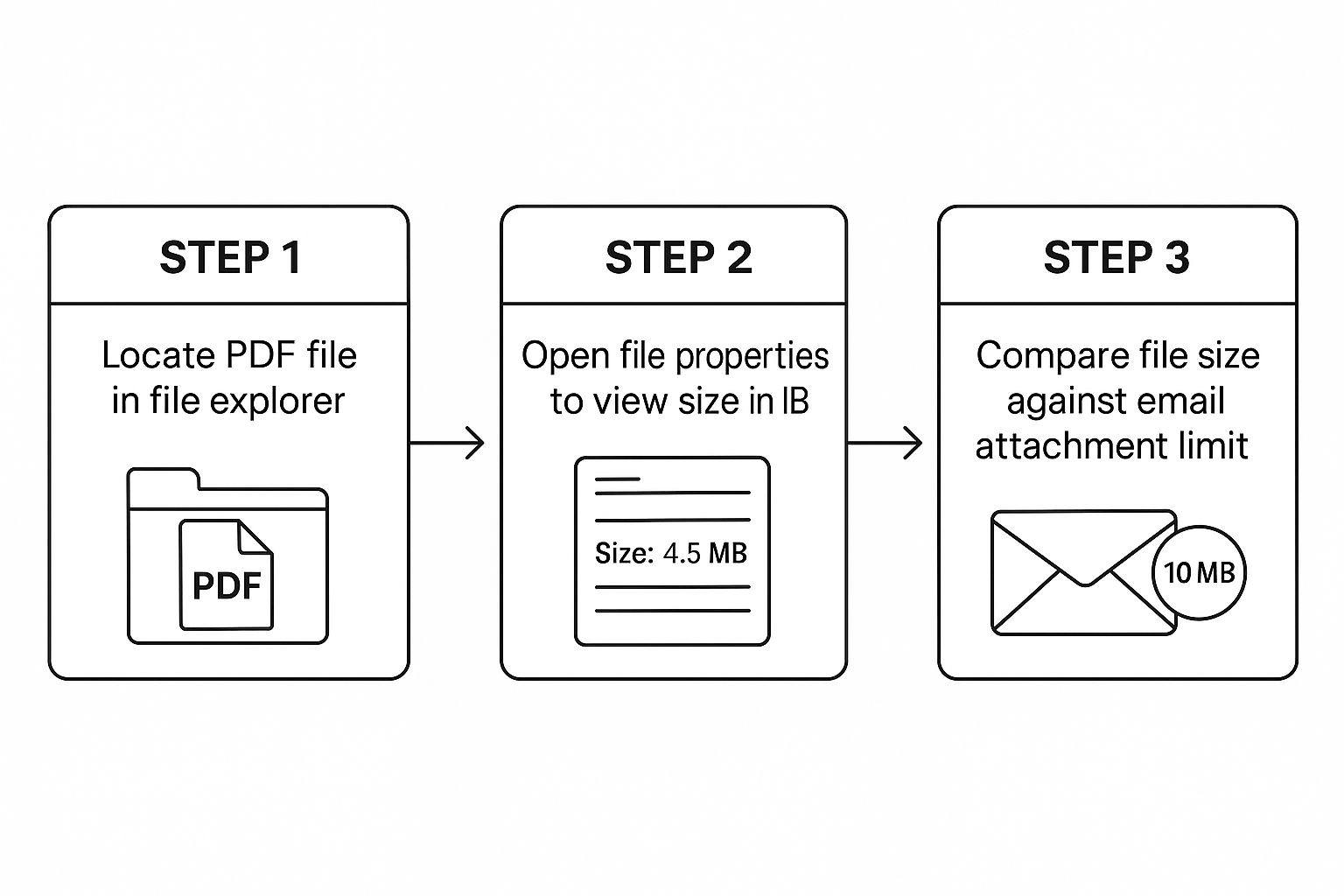
Using Free Online Splitters
For a quick fix, free web tools are perfect:
They’re fast, browser-based, and usually free for basic splits. Just watch out for privacy when uploading sensitive docs.
Splitting With Adobe Acrobat
Working with confidential files? Use a desktop app like Adobe Acrobat so everything stays local:
- Open your PDF and go to Organize Pages
- Select Split
- Choose Split by Number of Pages (e.g., 25 pages each)
- Click Split and save
My Personal Tips for Naming and Organization
Clear naming prevents confused follow-ups:
- Stick to
Project_Report_Part_1.pdf - Use underscores or hyphens—no spaces
- Keep names under 35 characters
For big projects, I even include a tiny “master index” page listing each part. It saves everyone a headache.
Quick Caution: Splitting solves the immediate limit problem but forces recipients to download and manually reassemble files.
Weighing the Tradeoffs
Splitting is handy for manuals or chapter-based docs, but downloading five PDFs can test anyone’s patience.
| Method | Pros | Cons |
|---|---|---|
| Free Online Splitter | Fast, no install | Potential privacy concerns |
| Adobe Acrobat | Secure, offline control | Requires a paid license |
If you’re constantly battling attachment sizes, it’s time for a smoother, more permanent fix—like HeftySend.
Trying to compress or split a huge PDF just to beat email limits feels like a Band-Aid on a gushing wound. When your PDF file is too large to email, you need a method that’s dead simple and completely reliable.
A Modern Fix for an Old Headache
I’ve standardized on HeftySend for this reason. It turns the dance of compression, zipping, splitting, and sending into one quick, smooth click.
Instead of attaching the actual file, you upload it to their secure service and get a clean, shareable download link. Paste that link into your email, hit send, and you’re done.
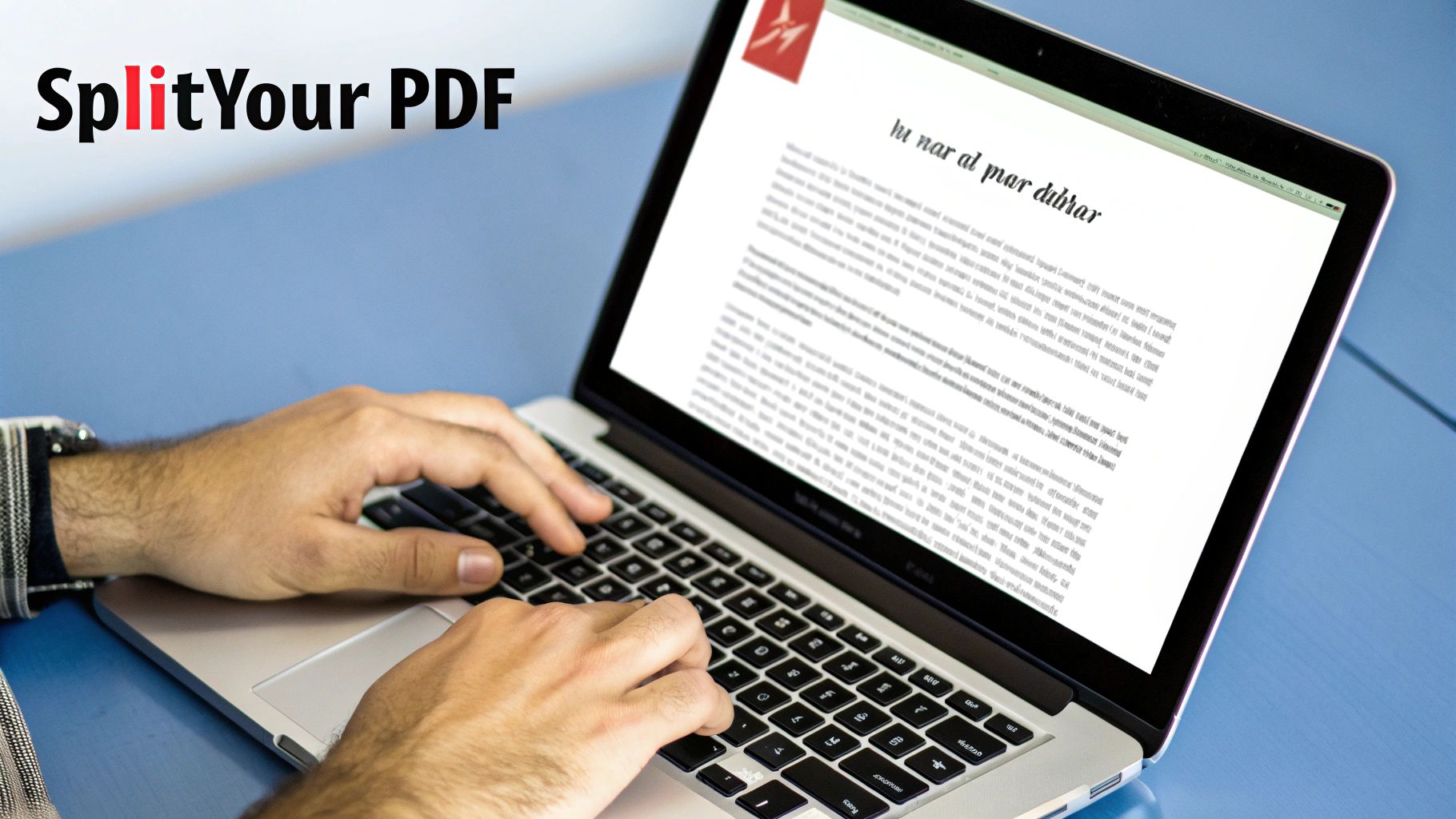
This process sidesteps email limits entirely. A 100 MB design portfolio? No sweat. A 2 GB video? Easy. File size just doesn’t matter anymore.
Best part: You preserve 100% of your original file quality. No compression means no fuzzy text or pixelated images. Your work looks exactly how you intended.
HeftySend’s drag-and-drop interface gets you from zero to shareable link in under a minute. It’s built to be fast—and it shows.
More Than Just a Link
Purpose-built file transfer services bring perks you can’t get with email:
- Password Protection: Add a password and share it separately.
- Link Expiration: Set your download link to expire after a set time or number of downloads.
- Download Tracking: Get notified the second your file is downloaded.
These controls are essential for contracts, financials, or any confidential work. You can dive deeper into modern file sharing on HeftySend.com.
Why Attaching Large PDFs Is a Bad Idea
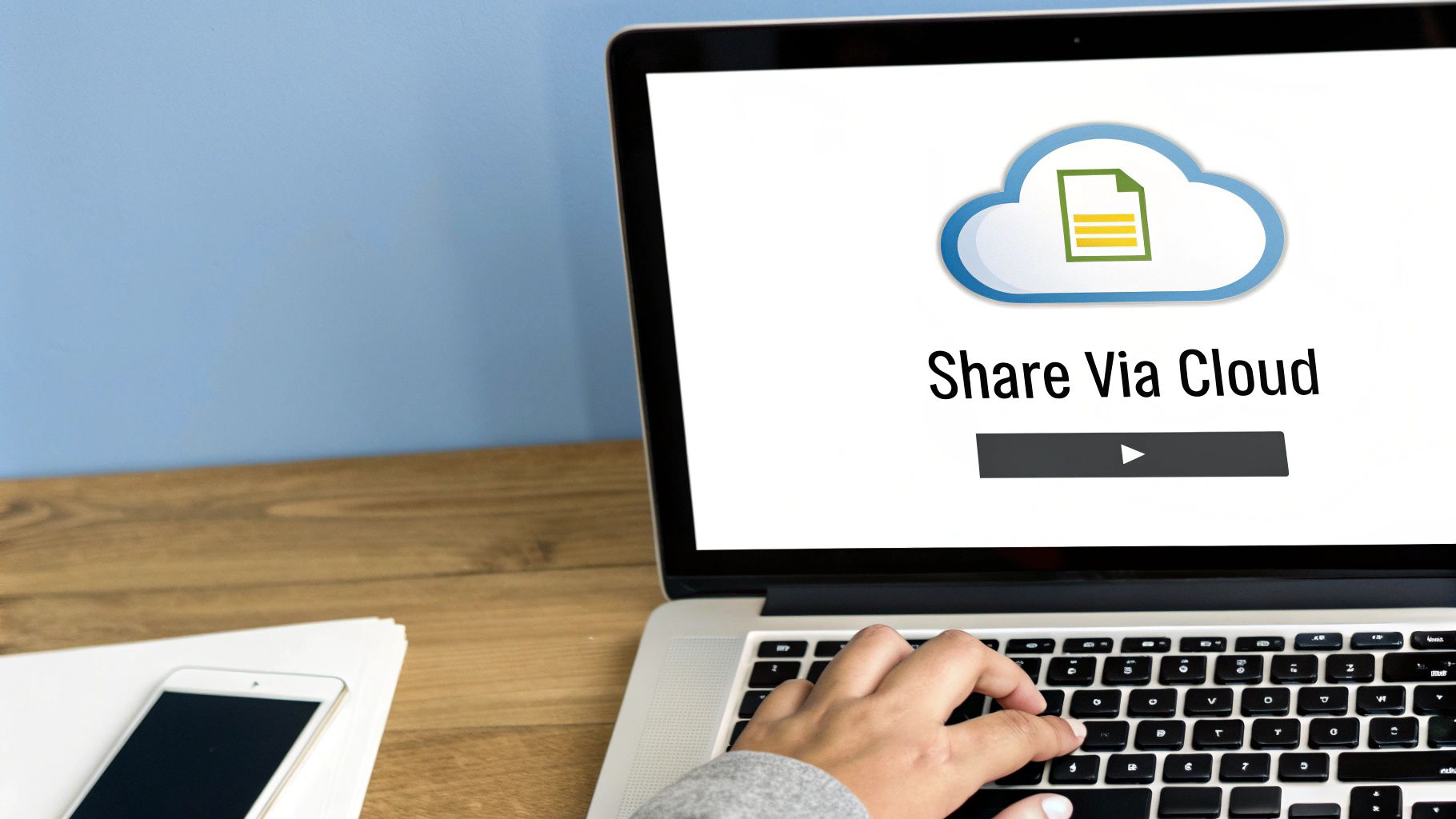
We’ve all tried to force a bulky PDF through email. That dreaded “file too large” error is just the tip of the iceberg.
First, storage: every big file sits in your Sent folder and your recipient’s inbox, eating up quotas. If their mailbox is full, your email bounces—and you might never know why.
The Hidden Risks: Security and Getting Blacklisted
Email was never meant to be a secure vault. Attaching sensitive docs directly is like sending confidential info on a postcard. Once it leaves your outbox, you lose control.
Corporate spam filters also hate large PDFs (spammers hide malware inside them), so your legit file can easily get quarantined or sent to junk. Over time, it damages your sender reputation—and you risk getting blacklisted.
This silent productivity killer means you could send a critical contract and assume it arrived, only to find out days later it’s stuck in a filter.
Switching to HeftySend solves all this. You send a secure link—no inbox clutter, no aggressive filters, total file control. Understanding the shift from PDFs to modern shareables is key; see the evolution from PDF to digital CVs.
HeftySend offers plans for every level. Check out the HeftySend pricing page: https://heftysend.com/pricing. It’s more than convenience—it’s peace of mind.
Common Questions About Sending Large PDFs
You’ll hit the same roadblocks when sending oversized PDFs. I’ve faced them all. Here are the no-fluff answers:
What Is the Real Maximum File Size for Email?
It’s a mess. Gmail advertises 25 MB, but the real test is on your recipient’s end. Corporate servers often cap at 10 MB. You might send a 20 MB file that leaves your outbox just fine, only to have it get silently bounced.
To guarantee delivery, either stay under 10 MB or bypass the issue with a link-based service like HeftySend.
Will Compressing My PDF Make It Look Bad?
It can, especially with aggressive settings. Compression works by downgrading image quality. Plain text usually survives unscathed, but portfolios or presentations can appear blocky or pixelated.
My rule: always review the compressed file before sending. If pristine quality matters, send the original via HeftySend.
Are Free Online PDF Compressors Safe to Use?
For non-sensitive docs, they’re fine. But remember, you’re trusting an unknown third party with your data. For anything confidential—contracts, financials, personal records—go with a secure transfer platform like HeftySend.
Why Use HeftySend Instead of Google Drive or Dropbox?
On the surface, they look similar, but their purposes differ:
- Google Drive and Dropbox excel at storing and organizing your files.
- HeftySend is built for sending files to others.
With cloud storage, recipients often wrestle with permissions, shared folders, or forced logins. It’s clumsy. HeftySend delivers a clean, distraction-free download page—no login, no fuss, just a big button. Plus, you get download tracking, link expiration, and password protection—features storage services can’t match.
Stop wrestling with email attachments and start sharing files the modern way. With HeftySend, you’ll send large files effortlessly, securely, and professionally every time.
